Well, week 1 isn't over because I'm studying tomorrow also, but I wanted to go ahead and blog my progress.
Week 1
Read and completed the exercises in chapter 1 of Training Guide to Server 2012 by Tulloch
Read and completed exercises for Objective 1 in Zacker's Server 2012 Exam-Ref book.
Watched two videos on the 70-410 exam from Trainsignal (highly recommend).
Read Technet wiki for Objectives 1.1 and 1.2
So far so great. I'm doing both the powershell and GUI routes for the exercises because from what I understand, so far, that is the goal of Server 2012: powershell administration. It's honestly not too bad. I'm not a scripting guy, but I hope to be after earning this MCSA.
Week 1 is a success I think. I've learned a lot just from this chapter: installing and deploying Server 2012.
Friday, April 19, 2013
Friday, April 12, 2013
A Server 2012 Core Survival Guide - Fun!
Runas Radio has a very cool podcast on DHCP high availability in server 2012. The tech in the podcast interviewed has a blog and he is currently doing a series of posts on what he called, "A Server 2012 Core Survival Guide." It's an interesting series so far because of the scenario for the series.
Bruce Adamczak PFE Blog 2012 Core Survival Guide
So each post has that scenario in mind. Check it out.You are a server administrator with a Windows Server 2012 deployed with only the core interface. You cannot Remote Desktop, Remote PowerShell, or ping the box. You still have access to the console by walking up to it.
Bruce Adamczak PFE Blog 2012 Core Survival Guide
Wednesday, April 10, 2013
On the road to MCSA Server 2012
Well, it's here. I'm out of excuses. I need to earn a Microsoft certification. What better route than the MCSA server 2012 certification? I think it's a good route to take, especially since Server 2012 is so awesome. I'm going to blog about my progress. So, if you care, keep up with it. It might help you out. Please comment, follow, and if you're on the road to the mcsa too then share it here with me.
My resources
Server 2012 training guide by Mitch Tulloch
Exam Ref 70-410: Installing and Configuring Server 2012 by Craig Zacker
The 90 days to MCSA from Microsoft: Videos, forums, wikis for training
Home lab :)
My resources
Server 2012 training guide by Mitch Tulloch
Exam Ref 70-410: Installing and Configuring Server 2012 by Craig Zacker
The 90 days to MCSA from Microsoft: Videos, forums, wikis for training
Home lab :)
Monday, April 8, 2013
Windows 8 wifi problem with specific WAPs
This problem isn't cool. It's not cool at all. Even if this problem was stated to be cool by the Fonz himself this problem wouldn't be cool. What is the problem? Windows 8 wifi drivers and certain wireless access points. Let's get into it.
I love Windows 8. I do. Heck, I'm a shill for Microsoft Windows 8. Do I love the start screen? Yes I do. Do I love the graphical design? Yes I do. Do I love the how "things just work" in Windows 8? Yes I do. It's true. It's true. Is Windows 8 perfect? No it's not. It is getting there though. That's another blog post for another time though. What I've encountered thus far in my Windows 8 love and experience is a problem with Windows 8 wifi drivers working with access points. At my house, my Lenovo Windows 8 ultrabook works excellent with my wireless network. I have a Netgear wireless router and my Win 8 ultrabook "just works" with it. No problem at all. Now, at work, we have BYOD so I take my ultrabook to work with me; it will not "just work" with the access point. I have a coworker who also loves Windows 8. Guess what? Her HP tablet pc will not "just work" with the access point either. Those are the only two Windows 8 devices currently at work so that is the extent of my first-hand experience with the problem, but if you "bing" or "google" something along the lines of my problem there are many other people having the same issue.
Specifics
The Windows 8 laptops will only get a limited connection to the wireless network. Running the troubleshooter will "fix" the problem for about 3 minutes then the device is back to limited. The troubleshooter says "Not a valid IP configuration: fixed" and "no default gateway: fixed." Then you have full connection for 0 to 3 minutes before it goes back to limited. Bizarre (to me anyway). Right off I thought it would be a driver issue. I updated the drivers to the latest and greatest for the Intel Centrino Wireless-N 2230. Didn't work. I uninstalled the Windows 8 driver then installed the Windows 7 driver for the device. That didn't work either (so I went back to the Windows 8 driver). I made sure the power management was correct, i.e., the laptop couldn't turn off the adapter to save on power. That didn't work either.
* at this point I think I should mention that, yes, all other laptops and wireless devices connected and functioned perfectly on the wireless network*
What could be causing the intermittent issue? Especially since it's only Windows 8? I'm not sure why I went here, but I went into the settings for the WAP. Perhaps the firmware for this Netgear model didn't want to play nicely with Windows 8? It's possible given the age (a few years old). I updated the firmware on the device. That didn't fix the issue. My frustration was quite high to say the least. So, I scoured the tech forums. Oddly enough, I did find something I hadn't tried that someone had tried which was changing the channel/frequency setting in the WAP from auto to, in his case, channel 6. That worked for him. I gave it a shot. Guess what? It worked for nearly an hour then the ultrabook just disconnected. It didn't even go to limited. It just disconnected. I changed to other channels only to find the same disappointment.
Stupid things I tried that obviously didn't fix the issue:
Turning off the firewall
Disabling other network adapters besides the Intel Centrino
Resetting WinSock
*****UPDATE*****
I had a motorola WAP on the hardware shelf. I added it and configured it to the network and, to no surprise, the Win 8 laptops connected quick, working just like they're supposed to. What I've concluded from this problem is the Win 8 wifi drivers just aren't playing nice with all WAPs. I wonder why?
Thoughts? Anyone?
I love Windows 8. I do. Heck, I'm a shill for Microsoft Windows 8. Do I love the start screen? Yes I do. Do I love the graphical design? Yes I do. Do I love the how "things just work" in Windows 8? Yes I do. It's true. It's true. Is Windows 8 perfect? No it's not. It is getting there though. That's another blog post for another time though. What I've encountered thus far in my Windows 8 love and experience is a problem with Windows 8 wifi drivers working with access points. At my house, my Lenovo Windows 8 ultrabook works excellent with my wireless network. I have a Netgear wireless router and my Win 8 ultrabook "just works" with it. No problem at all. Now, at work, we have BYOD so I take my ultrabook to work with me; it will not "just work" with the access point. I have a coworker who also loves Windows 8. Guess what? Her HP tablet pc will not "just work" with the access point either. Those are the only two Windows 8 devices currently at work so that is the extent of my first-hand experience with the problem, but if you "bing" or "google" something along the lines of my problem there are many other people having the same issue.
Specifics
The Windows 8 laptops will only get a limited connection to the wireless network. Running the troubleshooter will "fix" the problem for about 3 minutes then the device is back to limited. The troubleshooter says "Not a valid IP configuration: fixed" and "no default gateway: fixed." Then you have full connection for 0 to 3 minutes before it goes back to limited. Bizarre (to me anyway). Right off I thought it would be a driver issue. I updated the drivers to the latest and greatest for the Intel Centrino Wireless-N 2230. Didn't work. I uninstalled the Windows 8 driver then installed the Windows 7 driver for the device. That didn't work either (so I went back to the Windows 8 driver). I made sure the power management was correct, i.e., the laptop couldn't turn off the adapter to save on power. That didn't work either.
* at this point I think I should mention that, yes, all other laptops and wireless devices connected and functioned perfectly on the wireless network*
What could be causing the intermittent issue? Especially since it's only Windows 8? I'm not sure why I went here, but I went into the settings for the WAP. Perhaps the firmware for this Netgear model didn't want to play nicely with Windows 8? It's possible given the age (a few years old). I updated the firmware on the device. That didn't fix the issue. My frustration was quite high to say the least. So, I scoured the tech forums. Oddly enough, I did find something I hadn't tried that someone had tried which was changing the channel/frequency setting in the WAP from auto to, in his case, channel 6. That worked for him. I gave it a shot. Guess what? It worked for nearly an hour then the ultrabook just disconnected. It didn't even go to limited. It just disconnected. I changed to other channels only to find the same disappointment.
Stupid things I tried that obviously didn't fix the issue:
Turning off the firewall
Disabling other network adapters besides the Intel Centrino
Resetting WinSock
*****UPDATE*****
I had a motorola WAP on the hardware shelf. I added it and configured it to the network and, to no surprise, the Win 8 laptops connected quick, working just like they're supposed to. What I've concluded from this problem is the Win 8 wifi drivers just aren't playing nice with all WAPs. I wonder why?
Thoughts? Anyone?
Friday, April 5, 2013
Windows 7 SP1 not offered in Windows Update? Dude what's up with that?
Dude, what's up with that? Is that correct response. You're mad at Microsoft. "Everyone else is getting it! Why am I not?" You fold your arms, pooch out your bottom lip and give Microsoft the most evil stare of all time. Of all time!
Maybe it's not Microsoft. Maybe. I encountered this problem on a machine this week. I was doing my, ahem, weekly (okay maybe monthly...er...) checks on the machines in the network. I noticed one didn't have Windows 7 Pro SP1.
What?
That was released a loooong time back. For the shop the machine is in, I have automatic Windows Updates set. I noticed the other handful of machines were all up to date and yes, this machine was still "up to date," but not SP1 "up to date." What to do? Scouring Microsoft support I found an article with some helpful information. This article gives six methods on how to receive the SP1 update if it's not offered in Windows Update.
Method 1: Confirm that Windows 7 SP1 is not already installed and that you are not running a prerelease version of Windows 7 SP1
Method 2: Check for pending updates
Method 3: Verify that an incompatible version of SafeCentral is not installed on your computer
Method 4: Check whether you have Intel integrated graphics driver Igdkmd32.sys or Igdkmd64.sys and whether you upgraded the driver
Method 5: Make sure that you did not use vLite to customize your Windows 7 installation
Method 6: Download the Windows 7 SP1 from Microsoft Download Center
Method 4 worked for me. The machine had the integrated graphics driver and the update for that driver was in the "optional updates" section of Windows Update so it wasn't installed automatically.
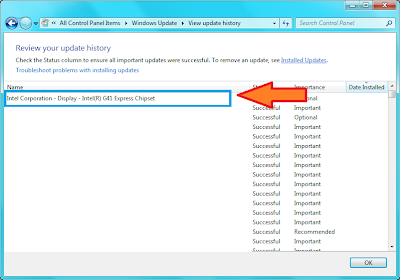
After running the driver update for the integrated graphics and a reboot, the SP1 update was offered as an update. That's fresh if you ask me.
Now, you might say, "That's nice, but I don't have Intel GMA or anything else recommended to check in the methods. What now?" Still, the driver might be installed and disabled which is why it's not showing in DxDiag. It might be that at one time you used the onboard graphics which means the Intel driver was installed on the machine but you disabled it because you added a graphics card. The driver is still installed, if that is the case, and Windows is seeing that driver thus not offering you the SP1 update.
Go into your BIOS and enable the onboard graphics again.
Reboot.
Check for updates in Windows update.
The Intel driver will most likely show up.
Install the update.
Reboot.
Search for Windows updates.
SP1 should be offered now.
Install it and the many other updates offered after reboot.
Rejoice.
Subscribe to:
Comments (Atom)